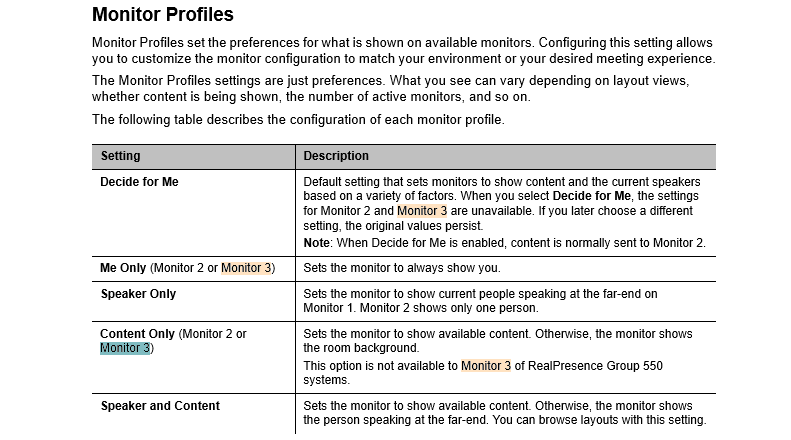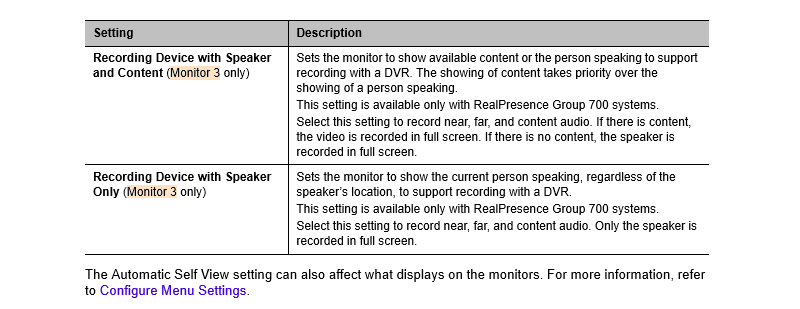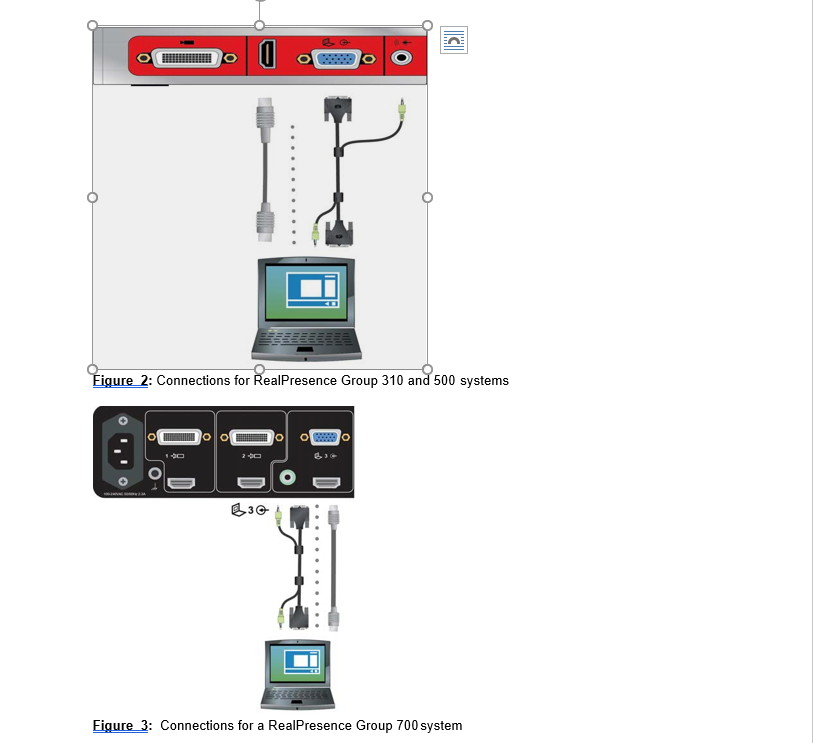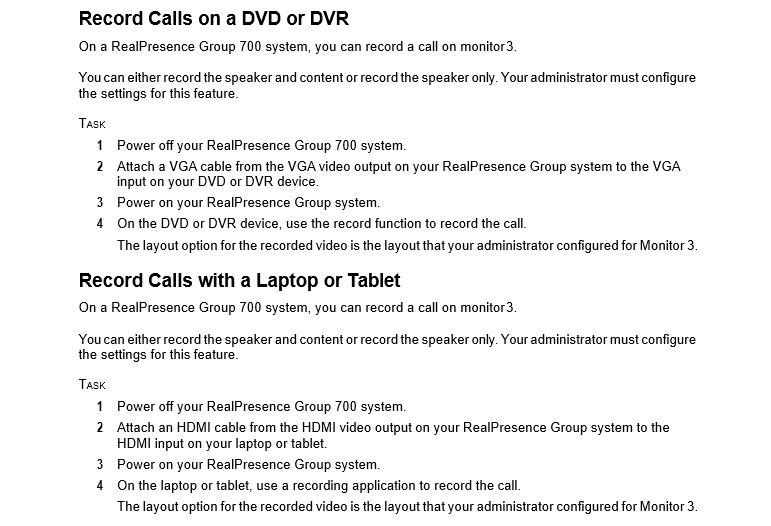Polycom
Group Series VSS-1 Installations
Here's recap of various Polycom RealPresence Group Series
scenarios with VSS-1 system:
-
Point to Point Video
Calling between Skype & the Polycom Room System: Use the VCR Audio and
Video outputs of the Room System as a conference room web cam inputs to
the VSS-1 system & the one Skype remote/mobile user.
-
A Skype GVC (Group Video Call) with
the Polycom Room System: Use the VCR Audio and Video outputs of the Room
System as a conference room web cam inputs to the VSS-1 system & the
remote/mobile Skype GVC group - up to 10 video and 25 audio
participants.
-
Adding a VSS-1 Skype remote/mobile
use to an H.323 video conference with the Polycom Room System & another
remote H.323 site: use the H.239 VGA and Audio inputs from the VSS-1
system and Skype.
-
Adding a VSS-1 Skype remote/mobile
use to an H.323 video conference with the Polycom Room System & multiple
remote H.323 sites: use the H.239 VGA and Audio inputs from the VSS-1
system and Skype.
-
Adding a group
of VSS-1 Skype remote/mobile users (GVC) to an H.323 video conference
with the Polycom Room System & multiple remote H.323 sites: use the
H.239 VGA and Audio inputs from the VSS-1 system and Skype.
|
| |
For the Polycom Group systems here are the common
connections used by VSS-1:


VSS-1 uses the AV from the Group systems,
commonly from Monitor 3 for the Group 700 systems,
and Monitors 1 or 2 for the Group 300 & 310 systems.
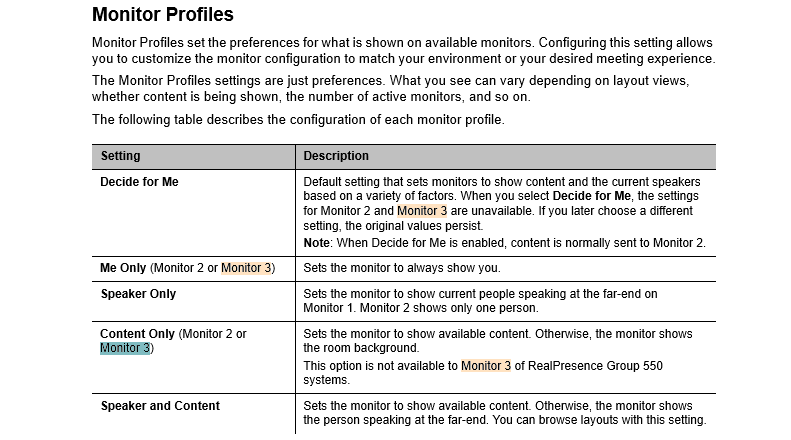
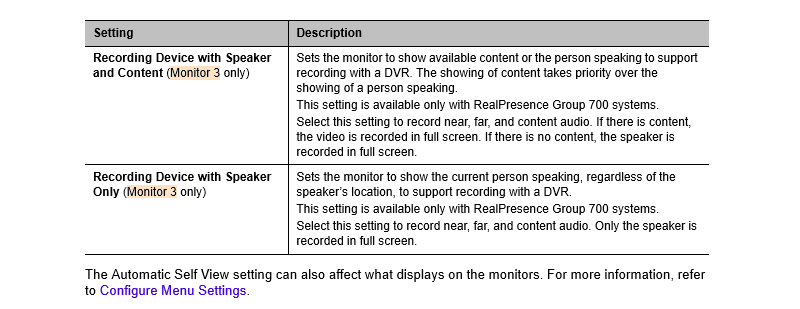
To show content from a PC or Laptop during an
H.323 call, here aer the connections:
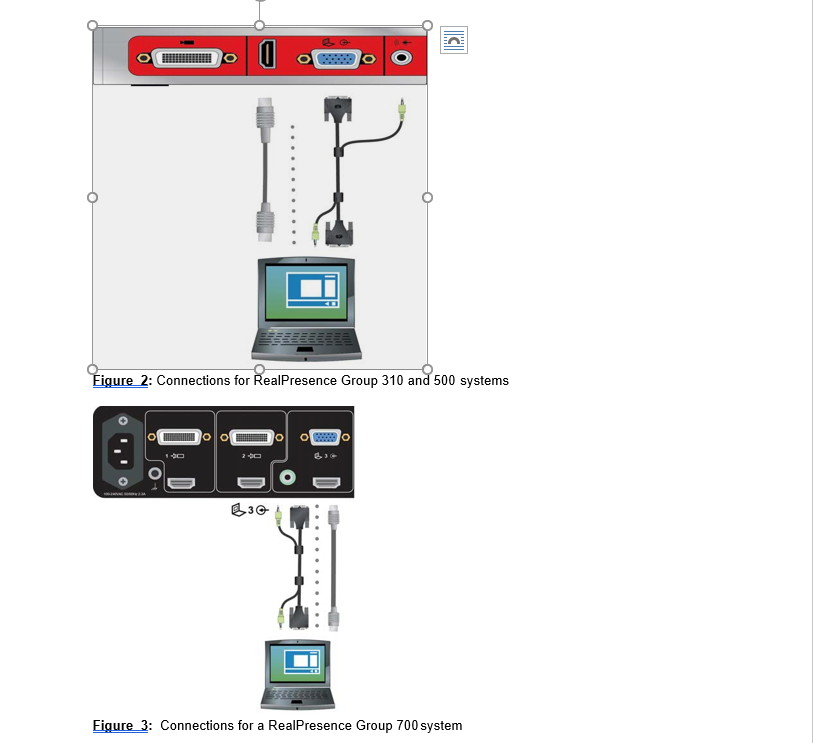
For the Group 700 systems, to send AV output to the VSS-1
system,
use the HDMI cable for Monitor 3 or 2 to send AV to the VSS-1-HD system
via the splitter/converter to the USB3.0 port.
Use an HDMI cable from the VSS-1-HD output port to a
second Monitor 1 input port.
For the Group 300 systems, to send AV output to the VSS-1
system,
use the HDMI cable for Monitor 1 or 2 to send AV to the VSS-1-HD system
via the splitter/converter to the USB3.0 port.
Use an HDMI cable from the VSS-1-HD output port to a
second Monitor 1 or 2 input port.
Here's info on the resulting screen layouts:
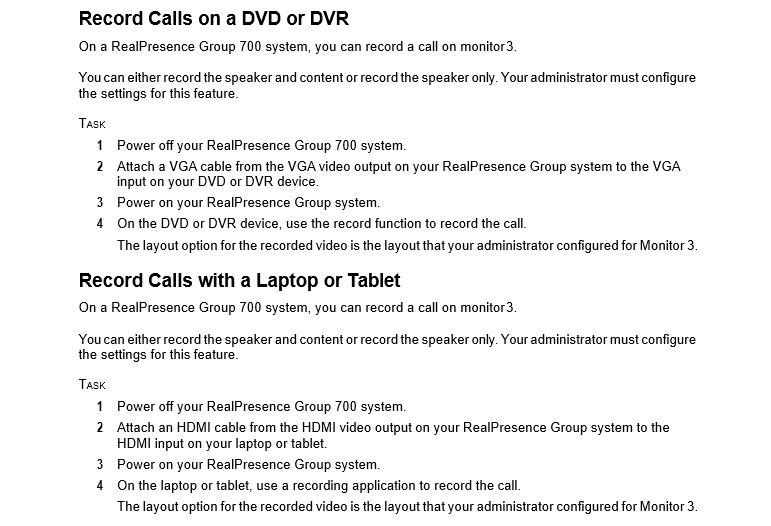
04/06/2024