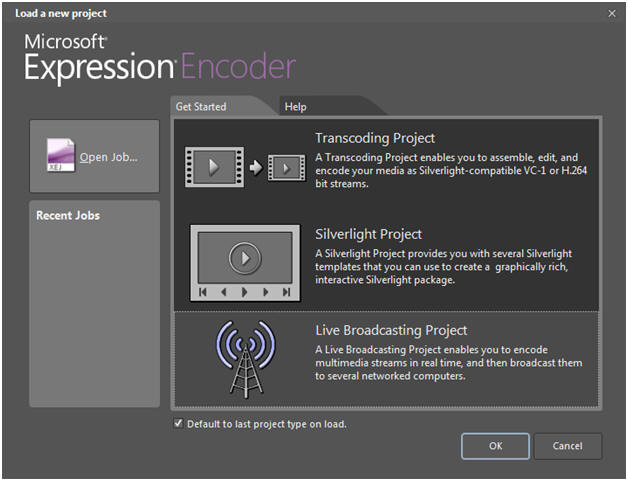
1. Beginning the live streaming & recording.
Once you have the video & audio sources connected to the VSS-1 system (normally via A/V RCA cables), then . . . if they are not already running on your VSS-1 system, start the 2 installed programs:
- MEE4 (Microsoft Expression Encoder 4 with SP1) "C:\Program Files (x86)\Microsoft Expression\Encoder 4\Encoder.exe" and
- SplitCam "C:\Program Files\SplitCam\SplitCam.exe"
· In MEE4, click File/New Project/Live Broadcasting Project then the OK button as in the screen below:
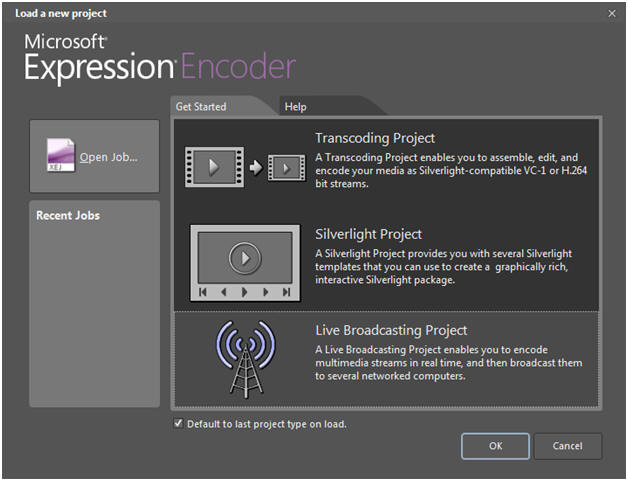
· Click on Add a Live Source – the link in the middle of the screen below.
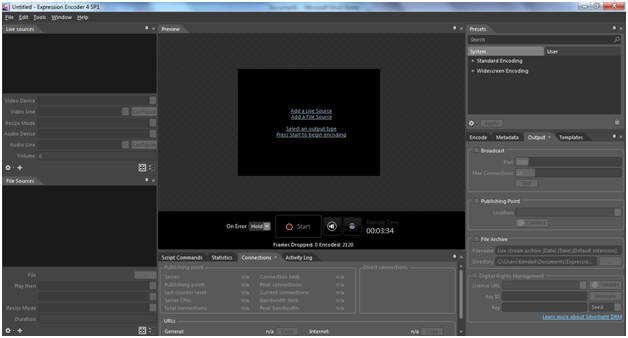
· The next window allows you to specify the Video Source & the Audio Source:
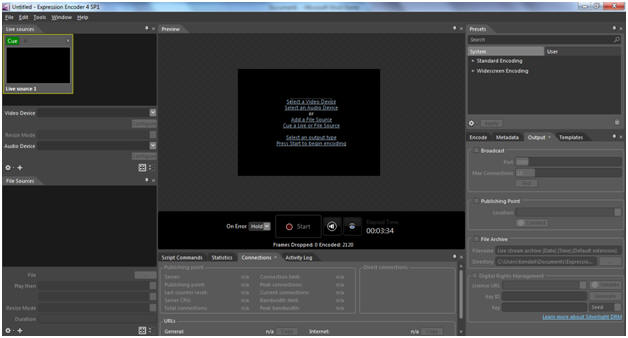
· Below is a completed screen. It shows on the left side that SplitCam has been selected as the live Video Source, and Line USB as the live Audio Source. On the right side, it shows that two Outputs have been selected (1) Broadcast – to the 8080 port with a Max of 10 Output Connections, and (2) File Archive – recording to the specified directory & file on the system. Click on the Start button to begin the broadcast and recording.

· The window below shows the broadcast and recording in progress. The live video appears in the Preview and there’s a green bar on the right of it indicating the audio volume level.
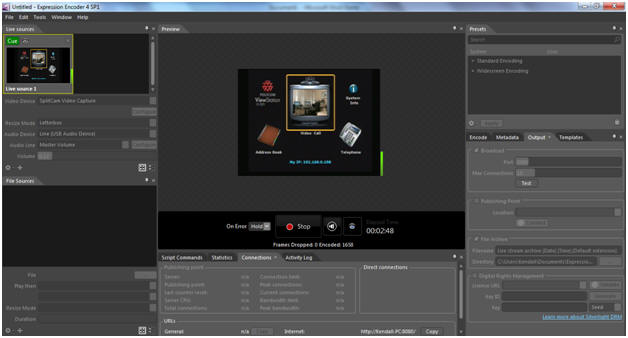
· To stop the streaming and recording, press the Stop button.
04/06/2024